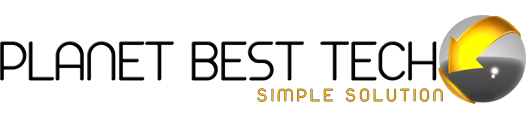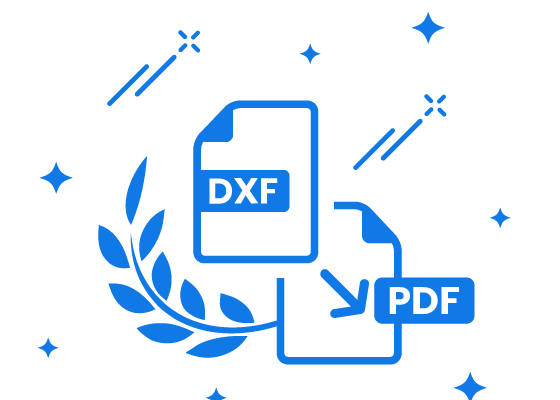Transforming PDF to DXF: A Comprehensive Guide
The conversion of pdf to dxf online (Drawing Exchange Format) has become an essential task for professionals in various industries, such as architecture, engineering, and design. DXF files are widely used for CAD (Computer-Aided Design) applications, providing a standardized format for the exchange of design data between different software programs. In this article, we will explore the reasons for converting PDF to DXF, the tools available for this task, and a step-by-step guide to successfully perform the conversion.
Why Convert PDF to DXF?
PDF (Portable Document Format) files are convenient for sharing documents, but they lack the editable vector information required for CAD applications. DXF, on the other hand, is a file format developed by Autodesk specifically for CAD drawings. Converting PDF to DXF allows users to extract vector-based geometry, layers, and other essential information from PDF files, making it easier to edit and manipulate the design.
Tools for PDF to DXF Conversion:
Several tools are available for converting PDF files to DXF. Here are a few popular options:
- AutoCAD:
AutoCAD, developed by Autodesk, is a leading CAD software that supports PDF to DXF conversion. Users can import a PDF file into AutoCAD and save it as a DXF file, preserving layers and other design elements. - Online Converters:
Numerous online tools offer PDF to DXF conversion services. Users can upload a PDF file, and the online converter will generate a DXF file that can be downloaded. However, it’s essential to choose a reputable and secure online converter to ensure data privacy. - PDF to DXF Converter Software:
Various third-party software applications are designed specifically for converting PDF to DXF. These tools often provide additional features such as batch conversion and advanced settings for customization.
Step-by-Step Guide for Converting PDF to DXF:
- Open AutoCAD or PDF to DXF Converter Software:
Launch AutoCAD or the chosen PDF to DXF converter software on your computer. - Import the PDF File:
In AutoCAD, use the “PDFIMPORT” command to import the PDF file. In other software, locate the option to import or open a PDF file. - Adjust Settings (if necessary):
Some converters allow users to adjust settings such as scale, layers, and colors. Review and customize these settings based on your preferences and project requirements. - Specify Conversion Area:
Define the area you want to convert. Some tools allow users to select specific pages or regions within the PDF for conversion. - Initiate Conversion:
Click the “Convert” or “Import” button to start the conversion process. The software will analyze the PDF file and generate a corresponding DXF file. - Review and Save:
Review the converted DXF file to ensure accuracy. Save the file in the desired location on your computer.
Conclusion:
Converting PDF to DXF opens up new possibilities for editing and enhancing designs in CAD environments. Whether you choose AutoCAD, an online converter, or specialized software, the process is crucial for professionals who rely on precise and editable drawings. By following this comprehensive guide, you can seamlessly convert your PDF files into DXF format, unlocking the full potential of your design projects.