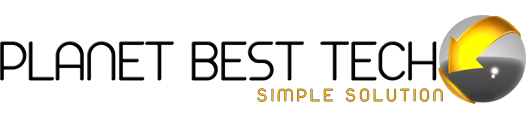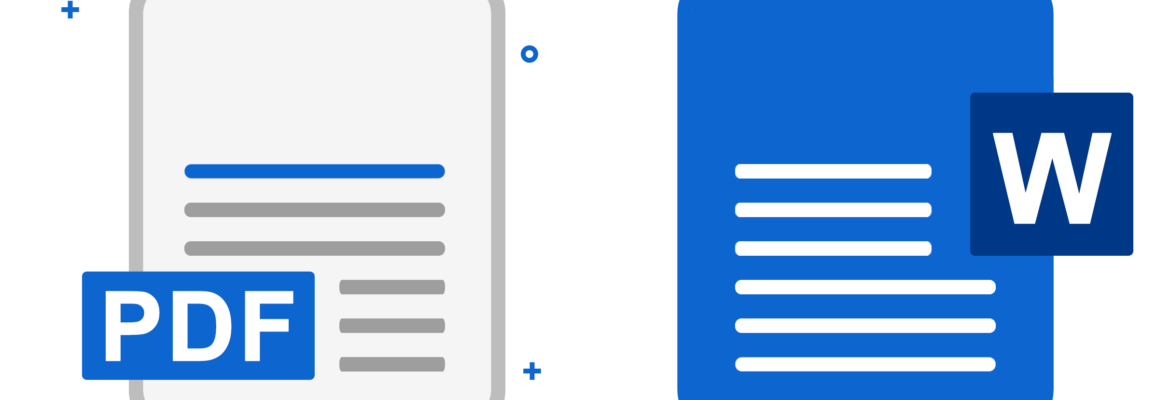Converting PDF to Word: Bridging the Digital Document Divide
Introduction: In today’s digital age, documents are the backbone of communication and information exchange. PDF (Portable Document Format) and Microsoft Word (often referred to as DOC or DOCX) are two of the most commonly used formats for creating and sharing documents. While PDF is excellent for preserving the layout and design of a document, Word is known for its flexibility and ease of editing. Many users find themselves needing to convert PDF files to Word for various purposes. In this article, we will explore the reasons behind this need and the methods for converting pdf to word online.
The Need for PDF to Word Conversion
- Editability: One of the primary reasons for converting a PDF to Word is to make the document editable. PDFs are designed to be static and unchangeable, making it difficult to alter their content. Converting a PDF to Word allows you to edit the text, formatting, and other elements of the document.
- Collaboration: When collaborating on a document, it’s often easier to work in a Word format. Multiple team members can make real-time changes and comments in a Word document, making the collaborative process smoother.
- Reusing Content: If you have a PDF document containing valuable content that you want to repurpose, converting it to Word is a quick way to extract and reuse text and images.
- Accessibility: Converting a PDF to Word can also enhance accessibility. Word documents can be formatted to be more screen-reader friendly, improving access for individuals with disabilities.
- Integration: Word documents integrate seamlessly with various software and applications, making it easier to incorporate the content into presentations, reports, and other documents.
Methods for Converting PDF to Word
- Online Converters: Several online tools and websites offer free PDF to Word conversion services. You can simply upload your PDF, and the tool will convert it to a Word document that you can download. Popular options include Smallpdf, Adobe Acrobat Online, and Zamzar.
- Desktop Software: There are dedicate desktop applications design for converting PDFs to Word. Adobe Acrobat Pro is a well-known example. These applications often provide more advanced features and can handle large batches of files efficiently.
- Built-in Conversion: Some versions of Microsoft Word have built-in PDF to Word conversion capabilities. Simply open Word, go to “File,” and select “Open.” Choose the PDF file you want to convert, and Word will automatically convert it to a .docx file.
- Mobile Apps: For on-the-go conversions, many mobile apps are available for both Android and iOS platforms. Apps like Adobe Scan and WPS Office allow you to capture and convert PDFs to Word using your smartphone.
- Manual Copy-Paste: In cases where no automated tool is available, you can manually copy and paste the text and images from a PDF into a Word document. While this method is time-consuming, it’s a viable option for occasional conversions.
Tips for Successful PDF to Word Conversions
- Use High-Quality Source PDFs: The quality of your source PDF can affect the conversion process. Clean and well-structured PDFs typically yield better results.
- Check Formatting: After converting a PDF to Word, review the formatting and make any necessary adjustments. Some complex layouts may require additional tweaking.
- Use OCR for Scanned PDFs: If you’re dealing with scan PDFs (images of text), Optical Character Recognition (OCR) software can be use to convert the image to editable text in Word.
- Protect Sensitive Information: Be cautious when converting confidential or sensitive documents, as online converters might store your data temporarily. Desktop solutions can provide more control over the process.
Conclusion
Converting PDF to Word is a common and essential task in today’s digital world. Whether you need to edit, collaborate, or repurpose content, knowing how to convert PDFs to Word is a valuable skill. With various tools and methods available, you can choose the one that best suits your needs and preferences. Keep in mind that the quality of the source PDF and the complexity of its layout may influence the success of the conversion, so choose your method wisely and review the results to ensure accuracy and maintain document integrity.